Worked examples
Worked examples.
Cyclo - a routine structure analysis
This natty material was supplied as very poor colourless crystals found congealed in the bottom of a half-abandoned flask.
A fragment of crystal (0.3 x 0.4 x 0.4 mm) was mounted in oil on a KCCD diffractometer at 190K and a data set collected in two hours.
The space group is P 21 21 21
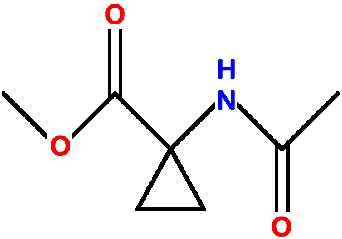
Video demonstration
Step one: Import cell and crystal data
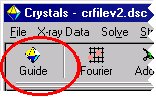
Click the GUIDE button at the top left of the toolbar.
The GUIDE provides a list of options. To carry out the current recommended action you would just click OK. You can change the action by clicking the little arrow to the right of where it says “Run KCCDIN”, and choosing a new action from the list.
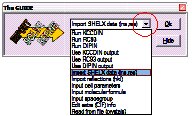
Change the action from “Run KCCDIN” to “Import SHELX file (ins,res)”. Click OK on the GUIDE dialog to import the SHELX data file.
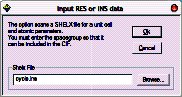
Click “Browse” and open the cyclo.ins file, then click OK.
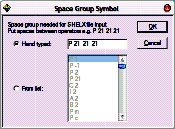
Enter the space group symbol. In this case, “P 21 21 21”.
Step two: Import reflection data
The GUIDE will now suggest “Import reflections”. Click OK.
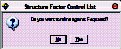
Before importing reflections, CRYSTALS needs to know whether you plan to use F or F2 in the least squares minimisation. (You may change this option later). Click No. (for now).
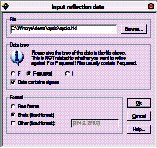
Find the reflection file: Click “Browse” and open the cyclo.hkl file, then click OK.
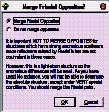
The next dialog advises you about treatment of Friedel opposites. Read, and then click OK.
When asked “Do you want to merge the data”, click Yes.
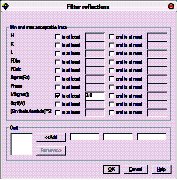
The filter reflection dialog then appears. This lets you omit reflections based on various thresholds. Click OK to accept an I>3 sigma(I) cutoff.
Step three: Initial assessment of the data
It is useful to get an idea of the quality of your data before proceeding.
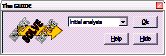
The guide has moved onto the “Solve” stage, but is recommending “Initial analyses” so that you can check the data.
Click OK.
The initial analyses window appears:
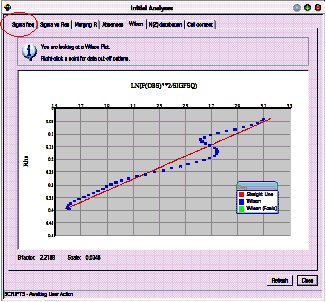
Click on each tab, and convince yourself that the data looks reasonable. Some of the graphs allow you to choose cut-off limits for the data (based on \(I/\sigma(I)\) or \((\sin\theta/\lambda)^2\) if you click with the right mouse button. However, don’t do this for now.
The last tab is particularly useful as it checks that the cell contents are reasonable given the cell volume, and that the number of observations is reasonable given the expected number of final parameters.
Dismiss the window by clicking Close at the bottom right.
Step four: Structure solution
The guide should now be recommending Run Sir92.
Click OK
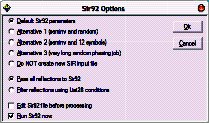
There are four preset jobs for Sir92. Usually the default method will work.
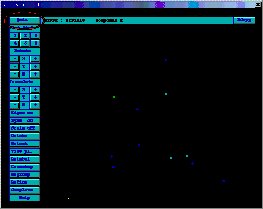
SIR 92 should solve the structure in under a minute, depending on the processor speed of your machine. Click the “Quit” button (top left) twice to close down SIR.
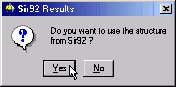
Click Yes to import SIR’s solution back into CRYSTALS.
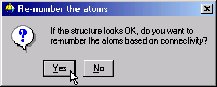
Click Yes.
The atoms will be numbered, so that as far as possible, adjacent atoms have sequential serial numbers.
Step five: Check atom types
You will see that the GUIDE is now recommending “Refine posn and aniso”, but first we need to sort out the structure using the graphical model interface.
Change the types of the two incorrect atoms so that the model matches the expected chemical diagram (see top of page for chemical diagram).
To rotate the structure:
Point into some empty space, hold down the left-mouse button and drag the mouse around.
To change an element:
Point at the incorrect atom with your mouse. Press the right-mouse button. Move the pointer down to “Change type”, and then choose the new element type from the sub-menu:
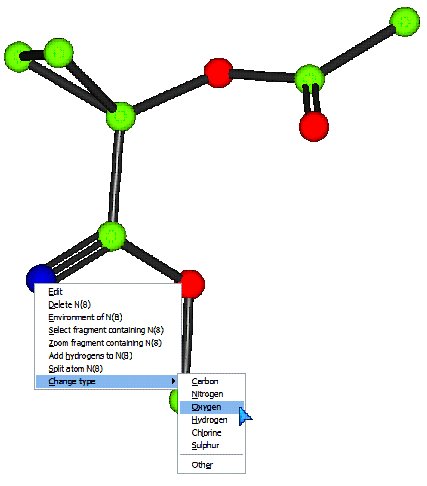
Make sure the model matches the expected structure before continuing.
Step six: Commence refinement…
You may wish to change the model style from Ball to Ellipse so that you can see how the anisotropic temperature factors are behaving as the structure refines.
To do this click the Ellipse button on the toolbar above the model:

The guide is recommending refinement. (Refn posn and aniso)
Click OK to start.
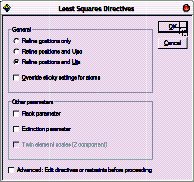
Click OK to set up the least squares directives as specified.
Refinement will start automatically (unless you check the Advanced box, in which case you can edit the directives and choose the number of cycles).
CRYSTALS will carry out some rounds of refinement, the R-factor should drop to somewhere around 8%:
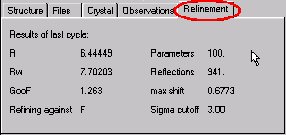
Step seven: Adding Hydrogen Atoms
The GUIDE has decided that it is time to add hydrogen atoms.
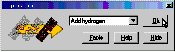
Click OK to do this.
White atoms: Geometrically placed H
Pink atoms: Difference Fourier map H
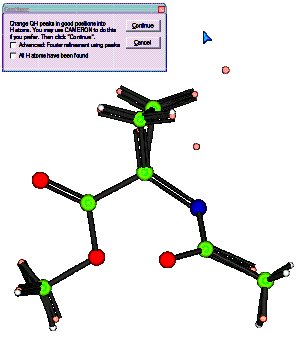
You can see that in general the hydrogen atoms have been computed correctly (co-incident white and pink atoms), but that there is still a hydrogen missing from the Nitrogen atom. (The double C=N bond is an artefact of the number of Q peaks bonded to the neighbouring C atom - it will go away in a minute!)
There is still one H atom missing. Click Continue.
Follow the GUIDE, it will recommend more refinement, then Add Hydrogen again.
This time the missing hydrogen atom will be found in the Fourier map. It is currently labelled QH(1). Using the right-click method from step five, change the element type to Hydrogen.
Check the box that says “All H atoms have been found”.
Click Continue.
Step eight: More refinement & Extinction
Carry out some more refinement by clicking OK on the GUIDE.
This time, the refinement setup offers a choice of how to treat the H atoms:
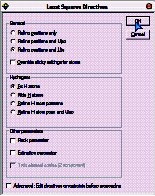
Either leave the H’s unrefined (fixed) or Ride them.
Set up and carry out the refinement by clicking OK.
Next the GUIDE recommends an extinction check:
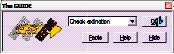
Click OK
The extinction check graph is displayed:
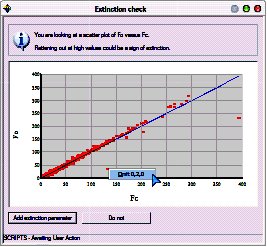
It plots Fo against Fc. If extinction is a problem for the crystal, the graph will flatten out (drop under the blue Fo=Fc line) at high values of Fc.
Extinction isn’t a problem here, however, two of the reflections are clearly outliers.
Remove the outliers by right-clicking on the offending points and choosing “Omit”.
FYI: Likely cause - beam trap partially obscuring the image on the diffractometer - now fixed!
Click the “Do not” button to close the window and continue without an extinction correction.
Step nine: Choose a nice weighting scheme
Carry out one more cycle of refinement to account for the reflections just omitted.
We now have an opportunity to pick an optimal weighting scheme. The GUIDE recommends “Optimise Weights”
Click OK
This dialog lets us choose between calculated and statistical weights:
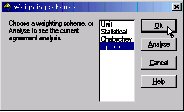
We will go with calculated for the time being. (Assumption: the model is more or less correct, therefore the residual gives a good estimate of any errors - let’s fit a function to it.)
Make sure the Optimal is selected in the list, then click OK.
Read the information and pick a function to use for weights:
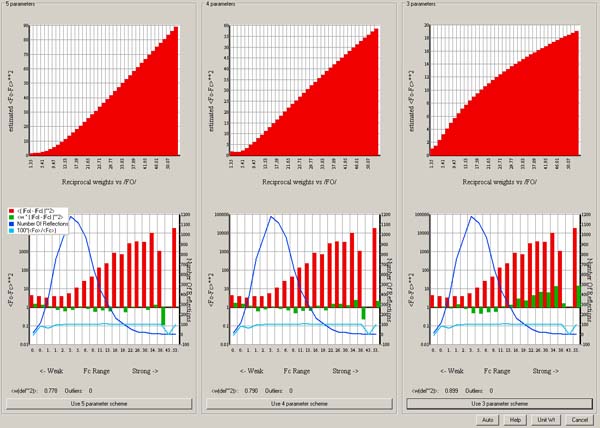
In this case the 3 parameter calculated scheme is fine:
Click Use 3 parameter scheme.
Step ten: Validation and CIF archival.
Click OK on the GUIDE to carry out a few last cycles of refinement.
The GUIDE now recommends “Validate” (this means that it’s happy that the structure is complete).
Click OK to validate the structure.
A list of tests and any failures will appear in the text window on the left:
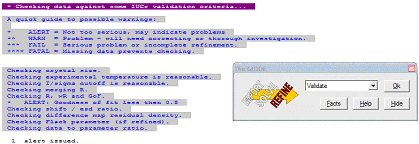
If the shift/esd is causing a warning then:
Change the GUIDE default option to Refine posn and aniso and click OK.
Then carry out the validation again.
This time, there should be no problems with the structure.
If all checks passed, the GUIDE will recommend Publish.
In any case, ensure that Publish is the selected option in the GUIDE and click OK.
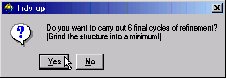
When asked if you want 6 final cycles of least squares, click Yes.
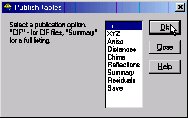
A variety of data formats are available for publication/archiving.
Choose CIF, which contains just about everything that you need.
Click OK to write a CIF.
Open the CIF for editing if you want to. Close the Publish dialog.
From the menus choose “Results”->”Checkcif on the web” for further checks.
The cif is c:\wincrys\demo\cyclo\publish.cif.
To close CRYSTALS choose Exit Crystals from the File menu.
Alternatively, to get back to the workshop starting point, choose Demo from the Help menu.
Poor Quality Data - Tetraphenylene
Background
This is a hard, well crystalline organic material. Melting point 232-235 C. The crystals are in the form of prisms terminated with brilliant pyramidal faces. It was selected as a potential test crystal for analysing data collection and processing strategies, since its internal symmetry permits non-crystallographic statistical tests to be applied. A crystal 0.04 x 0.05 x 0.17 mm was Araldited to a fine glass capilliary. A hemisphere of data was collected using the parameter settings selected by the Nonius COLLECT software. Further equivalent data sets were collected with exposure times doubled, halved and quartered.
The data we have here is for the very fast data collection. The full hemisphere of data took 48 minutes to collect (15519 reflections). The average redundancy is 3, with 4000 reflections having a redundancy of 5 or more.
Chemical formula C24 H16, Space group monoclinic C2/c.
Analysis and solution
Get started as in Exercise 1, with the following differences:
This time:
Choose the workshop structure "Quick"
the SHELX format input file is called veryfast.ins
choose F2 refinement instead of F. (Click Yes).
the reflection file is called veryfast.hkl
when the filter dialogue opens, change the minimum
I/sigma(I) from 3.0 to -10.0 (i.e. only reject
very negative data).
Foolishly ignore the “Initial analysis” selection, then solve the structure with SIR92, using the default settings. It will not be very successful.
Quit SIR, and when asked do not use the solution from Sir92. Close the advice dialog that follows.
Now re-select the “Initial Analysis” option in the GUIDE. (OK)
There may be a few moments delay while the systematic absences are loaded.
Select the “Absences” tab - you should see that they are fairly symmetrically distributed about 0,0.
Select “Sigma freq.” - you will see that there are only about 500 reflections with I>3sigma(I).
Select “Wilson Plot” - the high-angle data don’t make any sense.
Right-click a blue cross on the Wilson plot somewhere near \(\rho\), (\(=(\sin\theta/\lambda)^2\)) = 0.35. Then click the “Reject data” menu item that pops up.
In the filter dialogue, round the \((\sin\theta/\lambda)^2\) upper limit to exactly 0.35.
Close this dialogue, close the Initial Analyses window and then re-run SIR92, but this time click the radio-button that says “Filter Reflections using List28 conditions”.
The structure should now solve.
Note that setting a minimum I/sigma(I) threshold instead of a resolution threshold will not help solve the structure. This is because while high-angle weak reflections are just noise, low angle weak reflections have high information content and are needed for the negative quartets.
Refinement
The Guide will now invite you to perform Isotropic refinement.
Try it.
Because of the high R factor, the Guide will not advance past isotropic refinement.
Force anisotropic refinement.
There is little improvement in R, but if you enable ellipses in the model window they look fair.
Now choose “Filter Reflections” from the “Refinement” menu.
Change the I/sigma(I) threshold from -10.0 to 3.0, and then try some aniso refinement.
The R factor will be quite small, but in the Refinement summary tab, you will see that there are less than 3 reflections per parameter!
Accept the GUIDE’s invitation to Add Hydrogen atoms.
You should see that the ones found in the difference map are reasonably near to the predicted positions.
Select more anisotropic refinement, but in the dialog box, also enable hydrogen position refinement.
You now have a stable refinement with no restraints yet an observation:parameter ratio of little over two.
But what of the e.s.d’s?
Type the following into the CRYSTALS command line box (below the information tabs):
\DIST
E.S.D. YES
END
Each of the bond lengths will be listed, with its associated e.s.d.
There will be an optimum I/sigma(I) cutoff and weighting scheme to minimize the e.s.d’s:
Cutoff too high => not enough data.
Cutoff too low => too much noise.
You can use the reflection filter dialogue box to experiment with different filters, and use the optimise weights dialogue to experiment with weighting.
Spacegroup Quiz
From the Development menu, choose Space group quiz.